This tutorial shows you how to create a nice 3D text using photoshop.
Step 1
With your new document, lets create your 3D text. Im using Arial Black, size 300px. (Note: DO NOT use the "Faux Bold" option on this text or the next step will fail)
Step 2
Now we need to transform the text, in text mode, we cannot transform much of the text, we can rasterize the text, this will turn the text into bitmap image, the downsize is that when we transform the text, we will lose its crispiness. Another method we can use is to convert the text into vector shapes, so lets go ahead and do that. Layer » Text » Convert to shape.
Now go to Edit » transform » Perspective. and pull the right handlers at the bottom outward so it creates a perspective look.
Step 3
Now you can do futher transforming by going to Edit » Transform » Skew/Distort, just transform until you are happy with your text.
Now, while holding down CTRL+ALT, press the UP arrow, as you will notice, this duplicates the layer, and move it up by 1 pixel. now do this about 35 times, after that, you will get something like this:
Step 4
Now, what you need to do is marge ALL the "duplicated" layer together, EXCEPT the top one.
To do this, make sure you select the 2nd layer to the top and link it to ALL the layers underneath it together like so...(DO NOT link to the background layer)
Step 5
Now just go to Layer » Merge Linked. This will merge all the bottom layers as one, leaving you with 1 layer on top, and 1 on the bottom (and of course, the background layer)
Step 6
Now apply all these layer styles (Layer » Layer Styles » ... )to the bottom layer
Step 7
Step 8
add some colors to the background layer
Step 9
Final












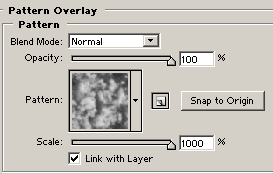












0 comments:
Post a Comment